Team App is a club nominated online and app platform used by the club, coaches and team managers for communicating with members and teams. It's used to communicate news, training and game schedules.
To see news and schedules in Team App you need to do three things:
1. Download Team App
2. Sign Up for (or Log In to) Team Up
3. Request to join West Foots Roosters in Team App
The mobile app can be downloaded from your mobile device app store. Search for Stack Team App.
You can access the web version here.
Sign Up for (or Log In to) Team App
1. Open the Team App on your mobile
2. On the Team App welcome screen select Log in or Sign Up
3. Enter your email address and hit continue
4. Team App will then prompt you through the remainder of the Sign Up or Log In process
You will need to request permission to join West Footscray Roosters Juniors in Team App. To do this,
1. Open Team App on your mobile device
2. From the Team App home screen select Find your Team / Club
3. Search for and select West Foots Roosters Juniors
4. Tap on Request to join this team's app (tap here) and follow the relevant steps below.
Your request will then be reviewed and approved by the club.
FOR PARENTS / CARERS
You must include your child's full name and age group in the access request message in order to be given access. See example screenshot below.
FOR PLAYERS
If you are a player select your relevant age group from the available groups (e.g. 2022 U16 Girls Players).
Ensure your name is correct and include it in the access request message.
FOR COACHES / TRAINERS / TEAM MANGERS
The TeamApp admin will add you to the Coaches / Trainers / Team Manager access group and your team. Team Managers and Coaches will be given restricted admin permission for their teams so they can create event schedules and manage RSVPs.
Example access request for player parent